
Mobile-Friendly Checkout Design Best Practices
As mobile commerce continues its rapid rise, one truth is increasingly clear: your checkout experience must be seamless on smartphones. More than half of ecommerce traffic now comes from mobile devices, but many stores still lose sales at the final step due to poor mobile UX and non-optimised design. If your responsive checkout isn’t built for the modern customer, you’re leaving money on the table.
In this guide, we outline the key principles and actionable best practices for crafting a mobile checkout experience that reduces abandonment, enhances trust, and increases conversions in a mobile ecommerce environment.
Why Mobile Checkout Optimisation Matters
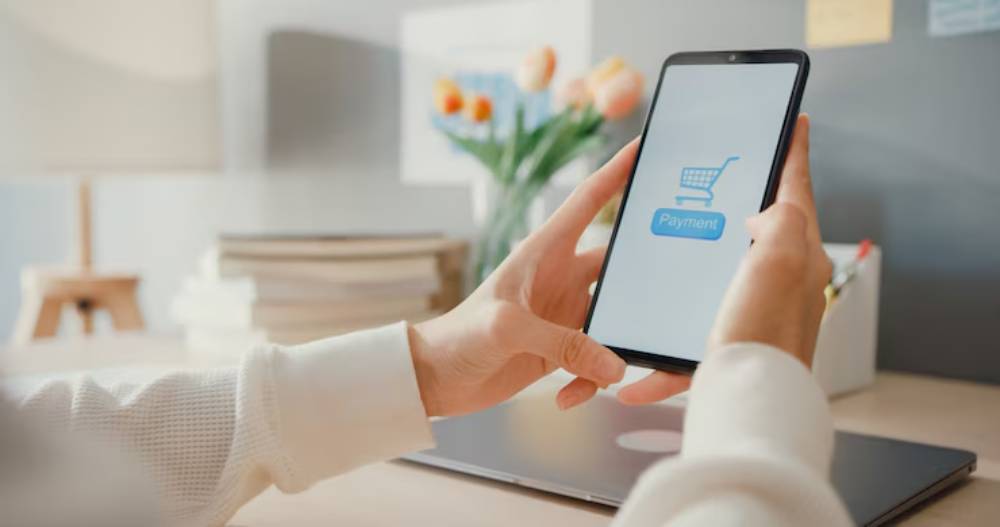
1. Mobile Traffic Is Dominant
As of 2025, over 60% of ecommerce traffic comes from mobile—yet mobile still lags behind desktop in conversion rate.
2. Checkout Is Where Cart Abandonment Peaks
Cart abandonment rates are highest on mobile, often due to:
- Clunky layouts and form fields
- Slow load times
- Security concerns
- Poor payment integration
By focusing on responsive checkout design, you can drastically improve your mobile sales performance.
Streamline the Checkout Flow
Mobile users have less patience and smaller screens. Long, complicated checkouts lead to drop-offs.
Best Practices:
- Use a one-page checkout or a progressive multi-step form with clear progress indicators
- Collapse sections until the user interacts with them
- Keep only essential fields visible at each step
UX Tip: Group related fields together (e.g., shipping address) and avoid overwhelming the screen.
Prioritise Speed and Load Performance
Mobile networks are often slower than desktop, especially on 3G or 4G. A slow checkout page can ruin conversions.
Solutions:
- Use lazy loading for images
- Minimise scripts and compress assets
- Use a CDN (Content Delivery Network)
- Test page speed with tools like Google PageSpeed Insights or GTmetrix
Rule of Thumb: Aim for checkout pages to load in under 2 seconds.
Enable Guest Checkout by Default
Forcing account creation is one of the top reasons mobile shoppers abandon carts.
What to Do:
- Allow users to checkout as guests
- Offer account creation after purchase
- Use social login options (e.g., Google, Apple ID) for faster signup
Conversion Tip: Simplicity = speed = higher conversion.
Use Mobile-Optimised Input Fields
Typing on a phone is inherently less comfortable than on a keyboard.
Optimise Form Fields:
- Auto-detect and validate field formats (e.g., phone number, email)
- Use appropriate mobile keypads (e.g., numeric for zip codes and credit cards)
- Implement auto-fill and address suggestions
Mobile UX Tip: Use larger input fields and spacing to prevent mis-taps.
Add Mobile-Friendly Payment Options
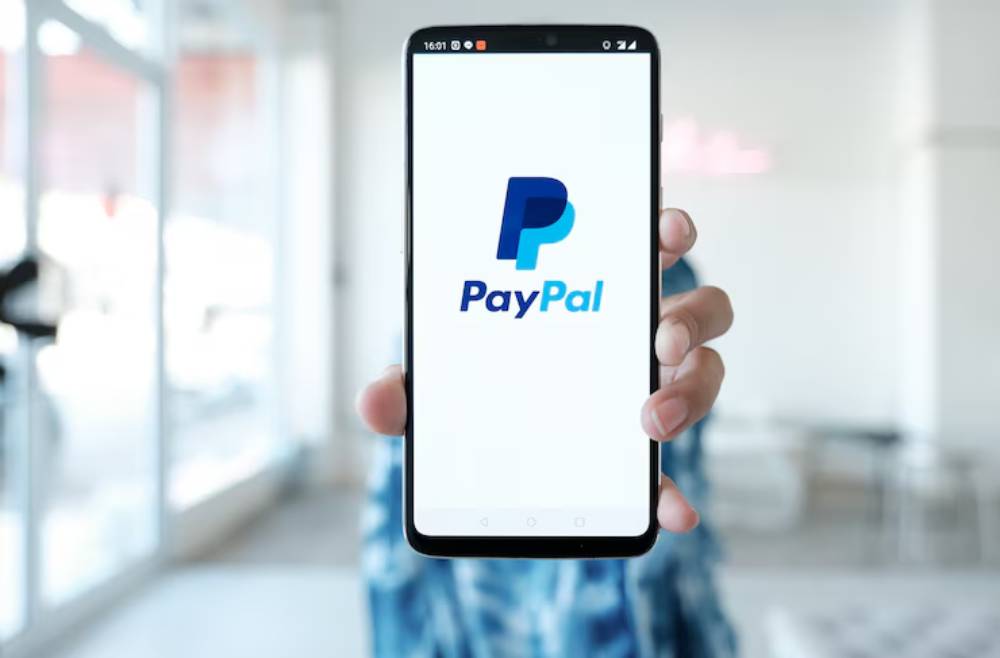
Make payment as frictionless as possible by including familiar and fast payment options.
Must-Have Payment Methods:
- Apple Pay and Google Pay (one-tap checkout)
- PayPal and Venmo
- Localised payment options depending on region
- Credit and debit cards with tokenised saving
Design Tip: Display only the relevant payment options based on device and location.
Make CTA Buttons Impossible to Miss
On mobile, users navigate with thumbs—so buttons must be easy to find, tap, and follow.
Button Design Tips:
- Use high-contrast colours and large, tappable areas (minimum 44x44px)
- Position “Continue” or “Pay Now” buttons at the bottom of the screen (above the fold)
- Disable secondary CTAs on the checkout page to avoid distractions
Pro Tip: Anchor buttons that stay in view during scrolling improve flow and reduce drop-offs.
Clearly Display Cart Summary and Order Details
Mobile users want to double-check their order before payment—without getting lost in navigation loops.
Best Practices:
- Use a collapsible cart summary with easy access
- Show product thumbnails, quantity, and total cost
- Allow easy editing of cart items directly within the summary
Trust Tip: Displaying shipping costs and tax upfront prevents last-second surprises.
Provide Progress Indicators
When checkout involves multiple steps, make sure users know where they are in the process.
How:
- Add a visual progress bar or numbered steps (e.g., 1. Shipping > 2. Payment > 3. Confirm)
- Highlight the current step clearly
- Avoid refreshing the entire page between steps
Psychological Boost: Visible progress reduces abandonment by assuring users that completion is near.
Build Trust with Security and Support Features
Mobile shoppers are wary of scams, especially on unfamiliar websites.
How to Build Trust:
- Use SSL certificates (HTTPS)
- Display trust badges and accepted payment icons
- Offer live chat or support access during checkout
- Include links to privacy policies and refund terms (non-intrusive)
UX Reminder: Keep trust signals visible but not distracting.
Test on Real Devices, Not Just Emulators
Designing for mobile doesn’t stop at resizing your browser window. Test your checkout on actual devices to see how it performs under real conditions.
Device Testing Checklist:
- iPhone (various models)
- Android phones (Samsung, Google Pixel, etc.)
- Tablets (iPad, Android)
- Different browsers (Chrome, Safari, Firefox)
Pro Tool: Use BrowserStack or LambdaTest to test across devices without owning them all.
Mobile Checkout UX Checklist
| Feature | Best Practice |
| Layout | Minimalist, single-column, expandable sections |
| Speed | Loads under 2 seconds, mobile-optimised assets |
| Form Fields | Autofill, error validation, numeric keypads |
| Payment Options | 1-click digital wallets + traditional methods |
| CTA Buttons | Bold, thumb-friendly, fixed at bottom |
| Cart Summary | Always accessible and editable |
| Progress Indicators | Show steps clearly with visual feedback |
| Trust Signals | SSL, badges, return policy links |
| Guest Checkout | Default option, with optional account creation |
| Device Testing | Test on real phones and tablets |
Bonus: Recommended Tools and Plugins
| Tool | Function | Best For |
| Shopify Checkout | Mobile-first design and native Apple Pay | Shopify users |
| ReConvert | Post-checkout upsell, order tracking | Mobile confirmation flows |
| Bold Checkout | Custom checkout UX with A/B testing | WooCommerce and BigCommerce |
| Hotjar | Session recordings, mobile heatmaps | Mobile UX feedback |
| Klarna / Afterpay | Buy now, pay later on mobile | Fashion, beauty, youth brands |
Key Takeaway
Designing a checkout experience that works beautifully on mobile is no longer optional—it’s a necessity. By focusing on speed, simplicity, trust, and mobile-native behaviours, your mobile ecommerce store can deliver a seamless checkout flow that converts more customers and reduces frustration.
Mobile UX is the New Ecommerce Battleground
Shoppers are no longer sitting at desktops when they make a purchase—they’re swiping, tapping, and scanning while commuting, waiting in line, or relaxing on the couch. Your responsive checkout must meet them where they are, with an experience that’s effortless, secure, and reassuring.
So optimise now, test constantly, and keep evolving—because in mobile ecommerce, a better checkout equals a better bottom line.


